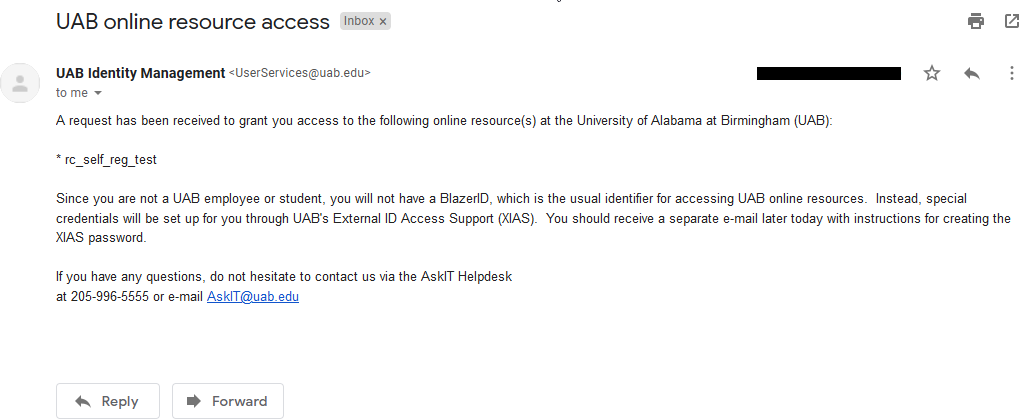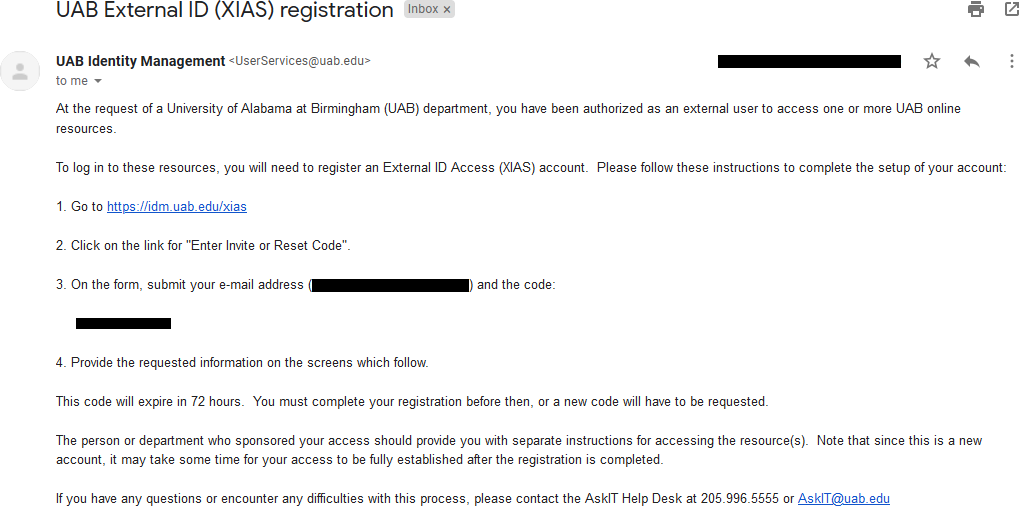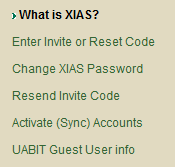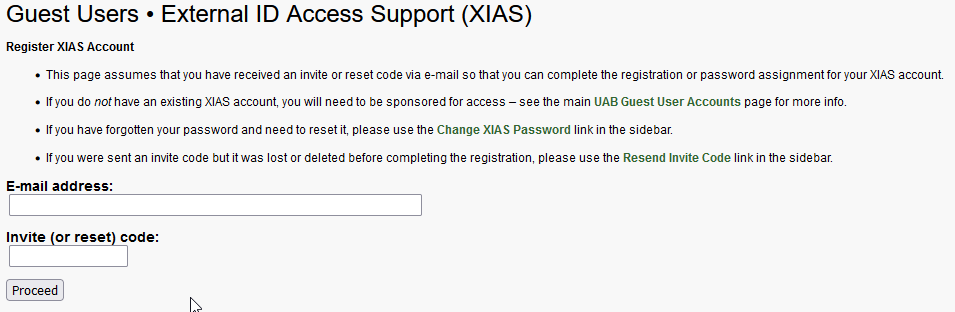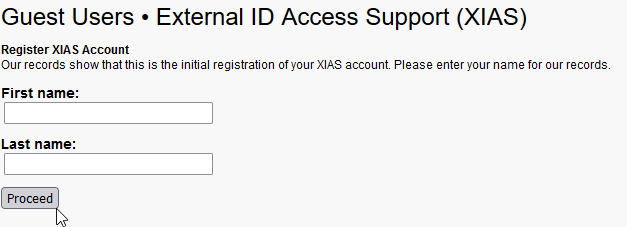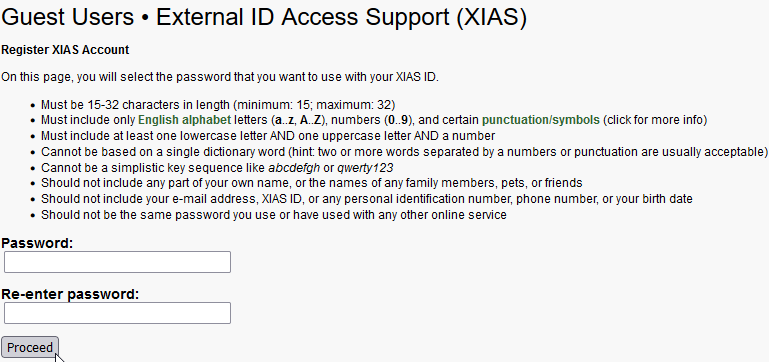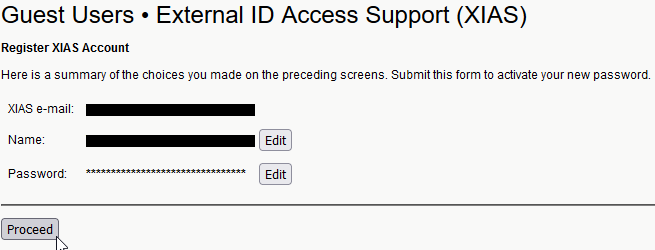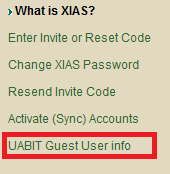Guest Instructions¶
These instructions are for guests who have been registered by UAB faculty and staff to use internal UAB resources. Once a request for a XIAS account has been made by your UAB sponsor, you will need to follow these instructions to complete the XIAS registration and obtain access to UAB resources. All of the links used on this page are available at the UAB XIAS Guest Users page.
Create Account¶
-
The first email you receive should be a notification that a request has been made to add you as a XIAS user. This email will include the project(s)/site(s) you're being added to.
-
The next email you receive should contain instructions on how to register your account. This email may take an hour or so to arrive after the first. It will contain an invite code that you must enter at the XIAS website, along with the email address used to register you.
-
Navigate to the link in the email. Please practice good internet hygiene and copy the link text, instead of clicking the link! As of the time of writing the link will be to the UAB XIAS Guest Users page. Once at the main page, click the "Enter Invite or Reset Code" link.
-
You will be taken to the "Register XIAS Account" page. Enter the email address used to register you for a XIAS account, and the code from the email you received with registration instructions. Then click proceed.
-
Enter your first and last names, then click proceed.
-
Enter a password that will be used with your XIAS account. This password can be changed later, and your account can be recovered if the password is lost. Click proceed.
-
You will be taken to a confirmation page. If everything is acceptable, click proceed. Otherwise click edit next to the incorrect field. Your XIAS email cannot be changed. If the email is not correct you will need to communicate with your sponsor to start the entire process over from the beginning.
-
You should be taken to a page indicating success. Please carefully read the page and follow any instructions. If you do not see a success page, please contact your sponsor about next steps.
Following this step, your account registration is complete and you should be able to access the resources you have been granted permission to use. Most internal UAB systems use a Single Sign-On (SSO) to simplify and standardize logging in. For those sites that don't you will need to activate your account manually.
-
To manually activate accounts for resources that do not use SSO click the "Activate (Sync) Accounts" link on the left hand navigation pane. Fill out the form using the email used to register the XIAS account and the current password.
Required Software for Research Computing Access¶
Research computing software requires security software be installed on your devices in order to login. Duo two-factor authentication (2FA) software is required on your mobile to device to access any Single Sign-on services. VPN access software is required for some services when connected from outside the UAB internal network. Accessing the VPN also requires Duo 2FA.
Below is a list of Research Computing services and their required software.
- Cheaha: 2FA
- Cloud.rc: VPN and 2FA if off-campus
Change Password and Recover From Lost Password¶
To change your password, or recover your account in case of a lost password, please click the "Change XIAS Password" link in the left hand panel of the main page. Once there, follow the instructions on the form.
Resend Invite Code¶
If your invite code has expired, you can have a new invite code sent to you by clicking the "Resend Invite Code" link in the left hand panel of the main page. Once there, follow the instructions on the form.
Guest IT Info¶
For more information on UAB IT policies and other useful and helpful information, please click the "UABIT Guest User info" link.